Visualizing Nostr
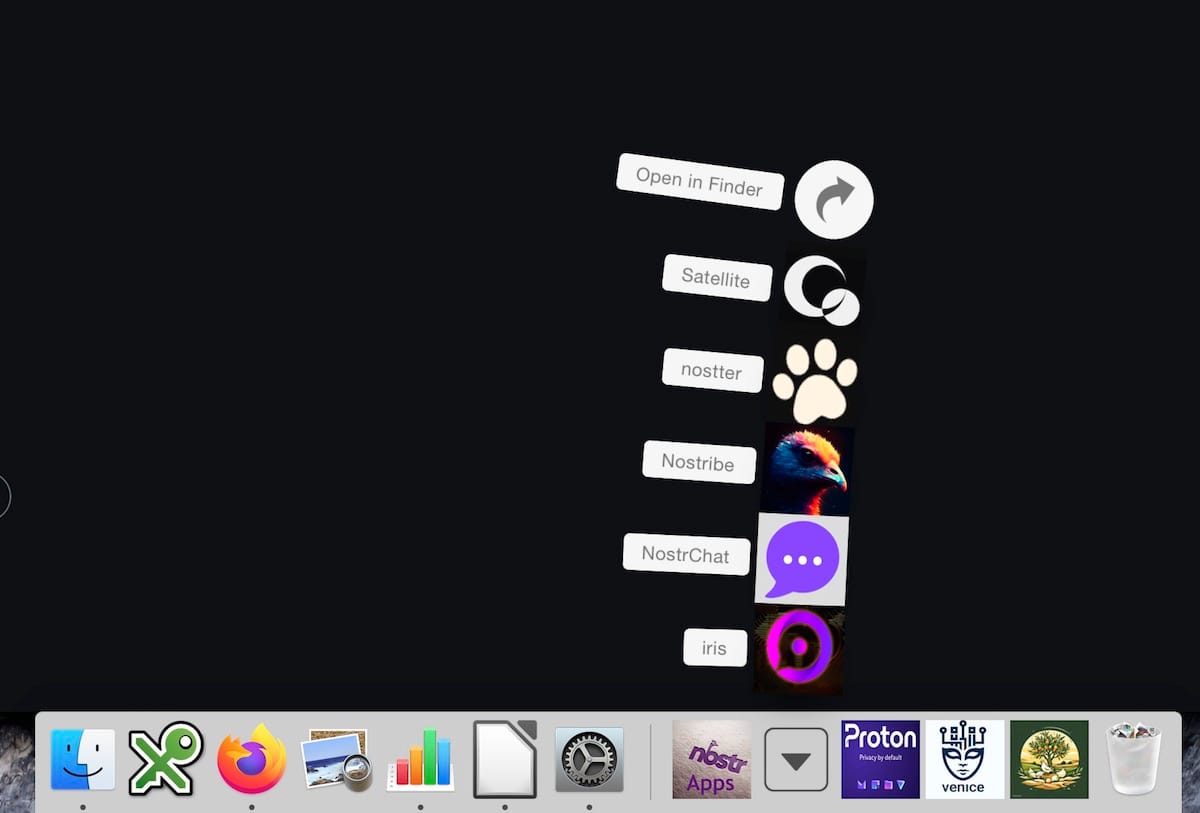
It can be challenging to visualize what Nostr is when you hear it mentioned in terms of "Twitter-killer," "open," and "censorship resistant." It is all of those things, and way more. It is a universe of apps that put user privacy before corporate snooping and data collection and tracking. But you are still none the wiser for knowing that, I suspect!
Enter, the Mac OS X Dock to provide a fun way to explore and depict the Nostrverse. I created two folders: one for productivity apps and another for social media. This arrangement brings together two of the many faces of Nostr, interacting seamlessly and securely.
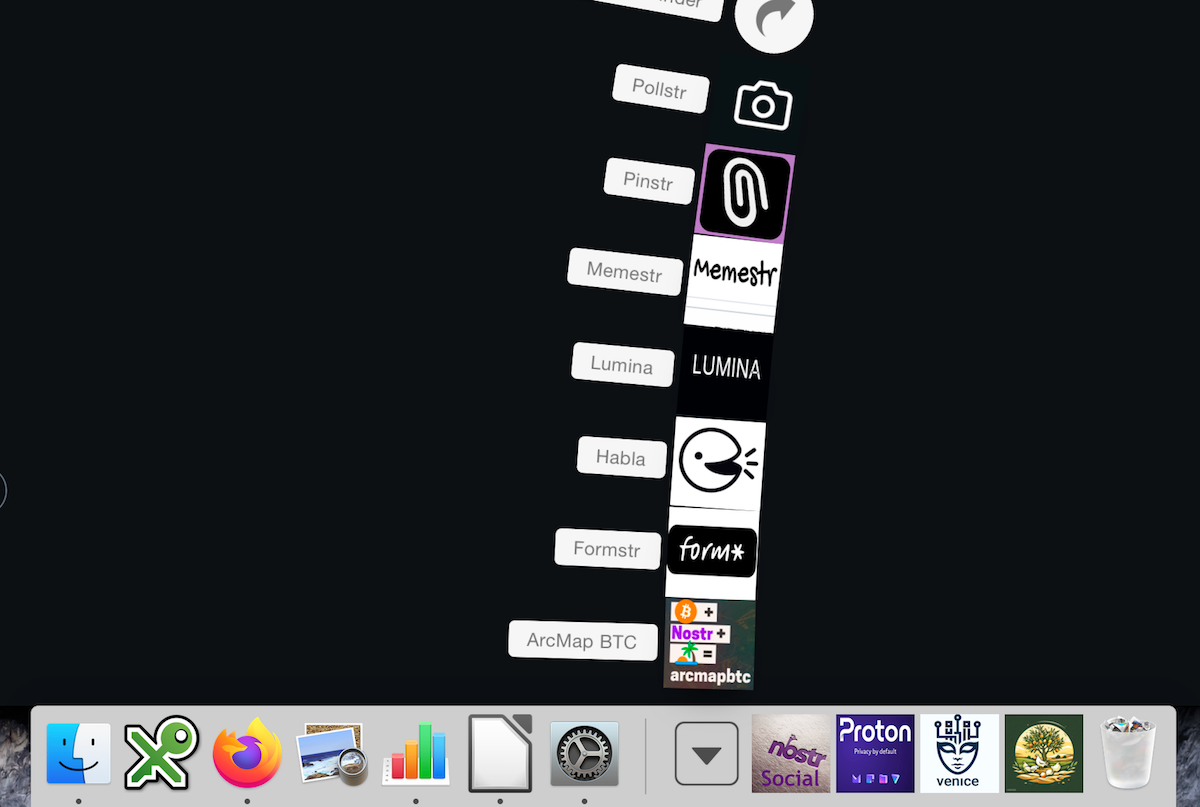
There is no limit to what can appear in your Nostr app fan! Here’s a list of apps I am using to set up a small business website: maps, form-building, blogging, photo storage, meme builders, Pinterest-type apps, polling apps... Not too weird, no? All useful! Nostr has captured the imagination of some of the brightest minds in tech and a very dynamic can-do place it is too! There are new Nostr directories of apps springing up all the time.
Open v closed. Free v controlled.
The beauty of Nostr is that the information uploaded to the Nostr network as a whole, can be accessed from other apps. In other words, if you publish a photo on Lumina, a photo gallery app, when you open a Nostr social media client— the equivalent of a Twitter—that photo will be there on your account timeline. Or vice versa, post an image in your social media app and it will be relayed out to Lumina. It is revolutionary and open.
On the other hand, imagine if you posted a photo on Instagram. Do you think it would appear on Facebook? No need to answer that. They are both closed platforms, walled gardens competing with each other.
On Nostr every developer is trying to win the race to offer the best user experience or provide the most useful micro app, but they are also collaborating with technical solutions and sharing their readership and content for the benefit of all. That's a big idea.
If you want to have a look around Nostr, check out this page with the full instructions - 3 steps to get started, no name or email required. And if you save your username and password in a simple browser extension, (another 2 minutes of your life only), you can surf from one Nostr app to another passwordless! Secure, safe and private thanks to user-friendly cryptography.
How to create your own fan in the OS X dock
To achieve that rather snazzy display of Nostr apps, follow the general instructions below.
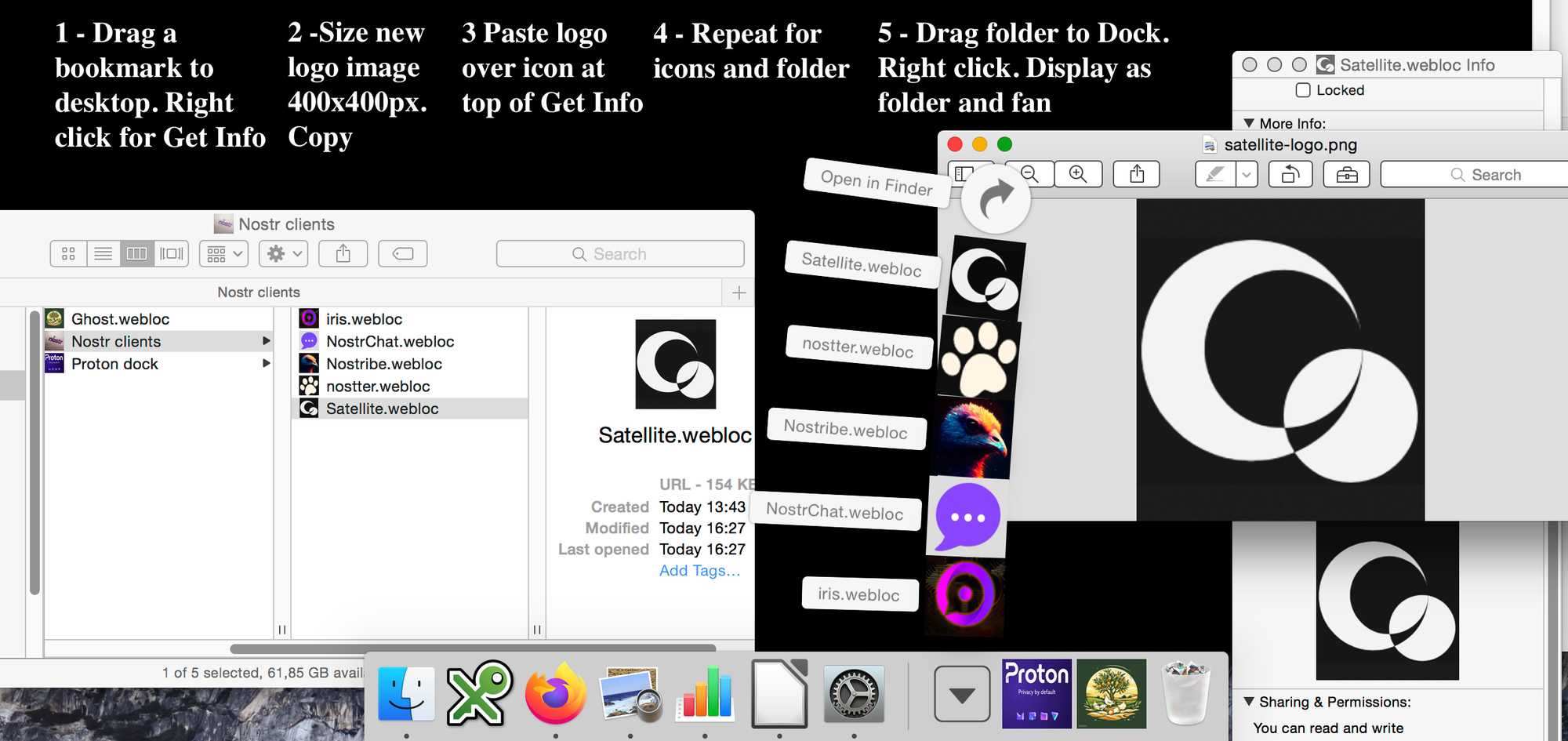
Prefer every single step by step instruction?
If imagery isn't your thing, and you need more information, here are all the steps.
- Add a webpage to your bookmark library.
- Drag the bookmark from the list onto your desktop. It becomes a dot webloc file.
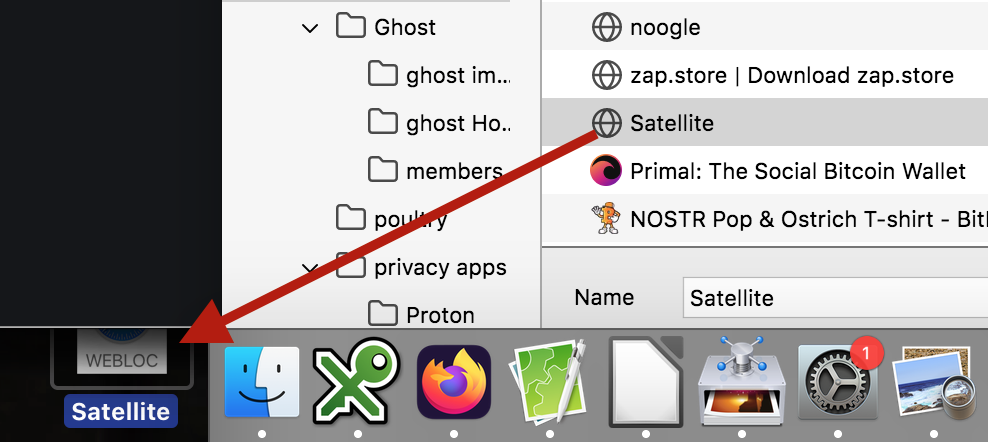
- Right click on it and open it in Get Info.
- Unlock the padlock at the bottom. You will need to input your user password.
Create an icon for your webloc file
- Select an image in your Finder that you want to use as an icon for the webloc file.
- Resize it in Preview to say 400px x 400px or near enough, for good resolution. Save it. Click on the image in Preview, and Copy (Cmd-C)
- Click on the existing icon in Get Info, top left and Cmd-V (paste).
- Close the padlock and close Get Info.
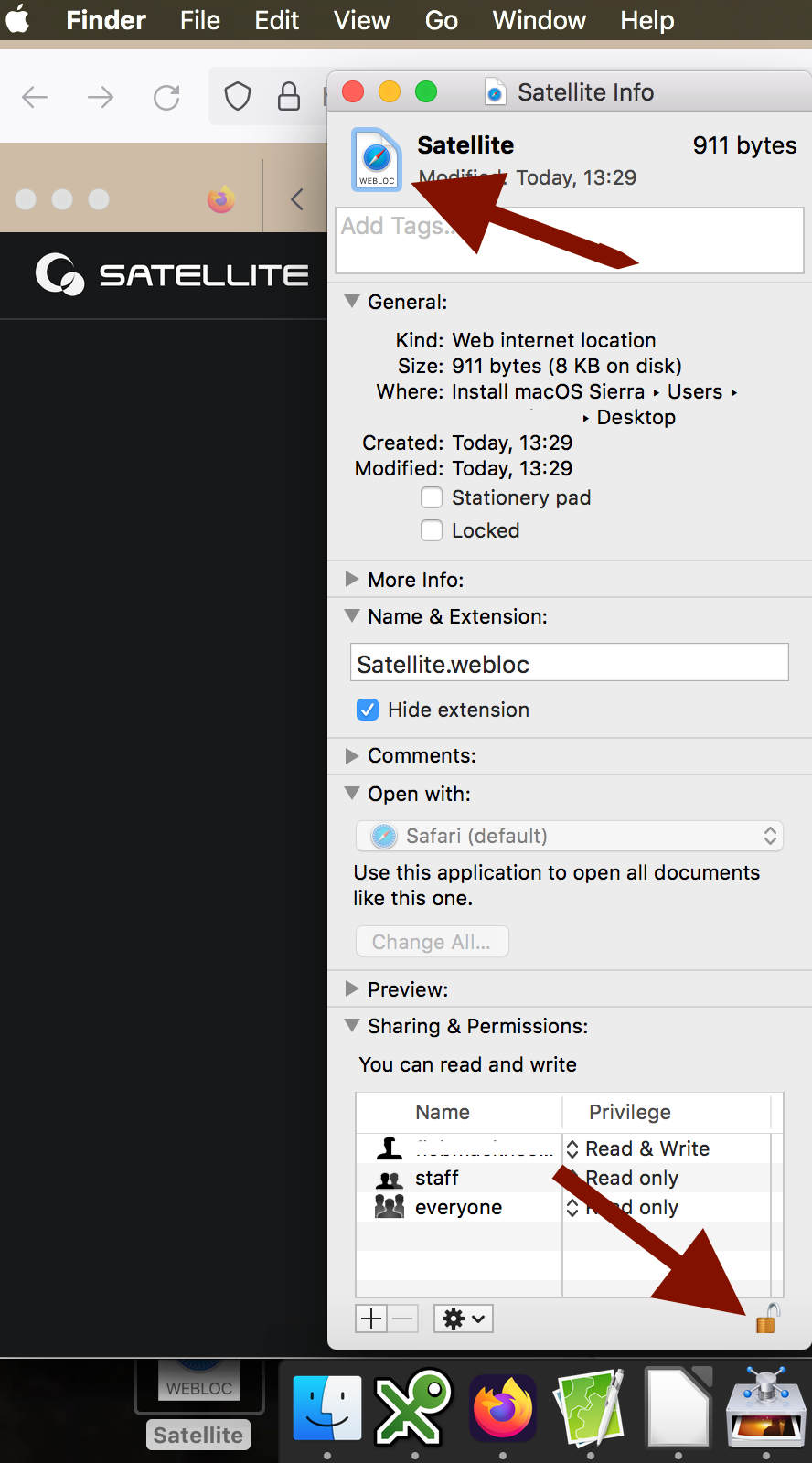
Load up your folder
- Create a new folder for your collection of bookmarks and name it something obvious.
- Now drag and drop the new icon-ed webloc file from the desktop into the new folder.
- Repeat the icon-making and file drag-and-drop process until you have all the bookmarked pages you want to add to the folder.
- When your folder is complete, drag it to the Dock - on the right side of the line.
- Final touch, to get rid of .webloc extension, Finder>Preferences>Advanced and untick the "Show all extensions" box.
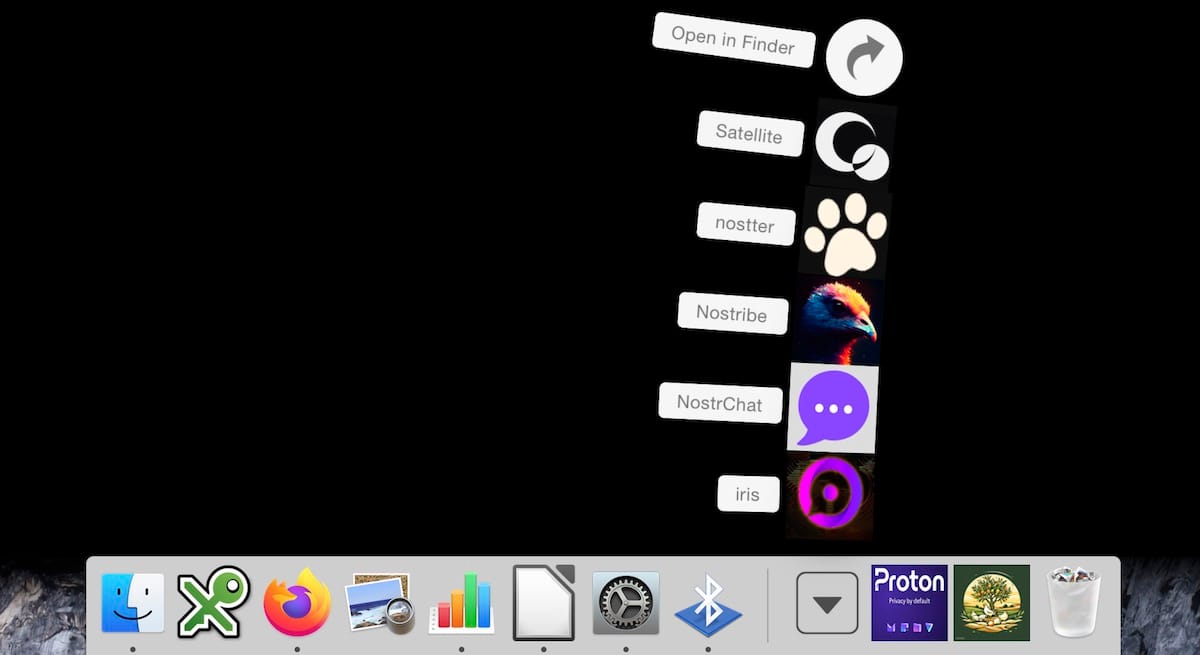
- You can follow the same process to give the folder itself a fancy look too.
- The fan is the classic Steve Jobs wow party piece, but if you right click on the folder in the Dock you have other options for displaying the folder contents. For the following screenshot I selected Grid and Folder. This is how I prefer to set the Dock for the Proton suite of encrypted privacy apps.

See, privacy can be fun.
If you have any examples of your Dock, by all means send me a link to a screenshot and I will add it to this blog post with a credit.
I highly recommend Nostr.build to host your media. Try it for free and then perhaps consider a plan.
