Firefox can be more private

Before we begin, let's talk about why internet privacy matters. Check out this video for a quick overview:
Now, let’s dive into Firefox, often referred to as the "privacy browser." I’ll walk you through some steps to enhance your privacy while using Firefox, along with general tips for improved online privacy.
Default Firefox Privacy Settings
By default, Firefox blocks the following:
- Social media trackers
- Cross-site cookies in all windows
- Tracking content in Private Windows
- Cryptominers
- Fingerprinters
This is a solid starting point, but we should at least check the defaults and if necessary make additional adjustments. The thing is, we know Firefox has made some compromises to balance income and privacy, such as the big red flag of using Google search as the default search engine. That's their choice. Good for their bottom line, not ideal for privacy advocates. So is there anything else that Firefox has set up that can be adjusted in favour of the privacy advocates?
Let's Make Some Easy Changes
- Set DuckDuckGo as your default search engine. Go to Settings > Search and select DuckDuckGo from the dropdown menu. Try their free AI
- Install uBlock Origin, an ad blocker par excellence. You can get it from the Firefox add-on from the 3-bars menu top right or from Github.
- Use Private Browsing with "no tracking" option. Go to File > New Private Window.
Strict Enhanced Tracking Protection
Go to Settings > Privacy & Security and select "Strict" under Enhanced Tracking Protection. There is a warning that this may break some websites, but you can quickly turn it off if you encounter issues. I have it set up and not noticed any weird behaviour. Maybe I'm just lucky. This is the Firefox, I broke this site line
Upgrade Your User Profile to a Privacy Profile
Our friend Eric suggests changing your browser profile settings by installing one of three JSON files, each offering varying degrees of privacy versus convenience—from privacy-aware to activist to "on the run" (and probably shouldn't be online!).
Be aware that changing profiles requires some knowledge. Perhaps you have already manually migrated bookmarks and history when changing computers, in which case you know about:config. However, most of us don’t delve that deep, so exploring the underbelly of Firefox's about:config for the first time can feel somewhat exciting. Don’t be alarmed; most options are simple on/off switches or toggling true to false. Just be systematic—make one change at a time so you can easily revert if something goes wrong.
This gentleman has a full run down of the more arcane changes you can make to Firefox privacy settings in the about:config section.
Firefox Focus: The "Burner" Browser
Firefox Focus is a privacy-focused browser with no tabs. One webpage at a time, it blocks ads and online trackers by default and deletes your browsing history with one tap. Firefox has the helpful Chenae fronting their Youtube channel.
Use a VPN
A VPN can help block your true IP address from appearing in a website's tracking console. This feature alone creates a lot of privacy for you. I use Proton's free VPN, which doesn't slow down my Android phone.
Regularly Update Firefox
Keep Firefox updated to ensure you have the latest security features and privacy improvements.
Review Add-ons and Extensions
Regularly review and remove any unnecessary add-ons or extensions that may compromise your privacy. Look far right in your Firefox window for the settings drop down.
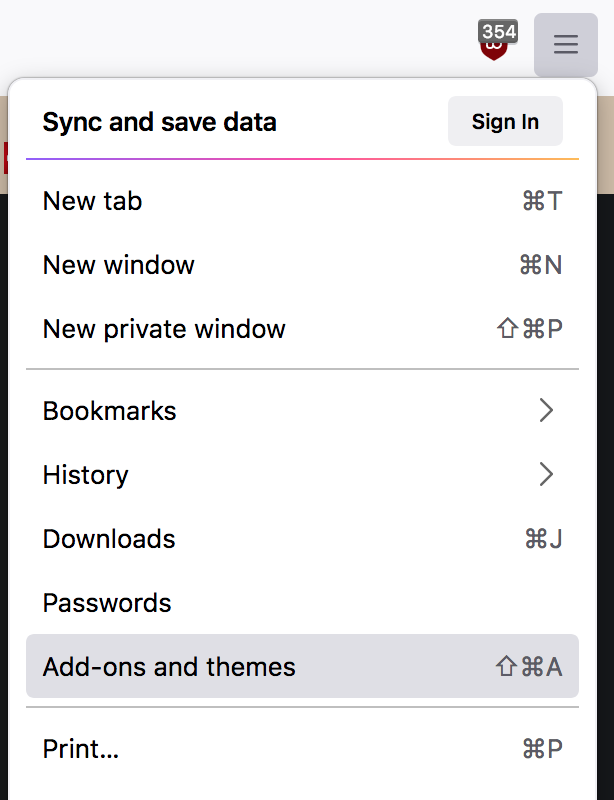
Website Owners: Use Privacy-Focused Analytics and Newsletters
While Firefox stops cookies and social media trackers, other browsers may not. As responsible web citizens, website owners should set up extra safety nets for visitors using mainstream browsers.
At Olive Grove Eggs we use Matomo analytics, an open-source privacy-focused alternative to Google Analytics. We’ve configured it to anonymize all visitors, preventing tracking before, during, and after their visit. Our newsletter also has tracking turned off. The options mostly track readers' interaction with the newsletter, an act they do off the website, which is rather concerning if you think about it.
Avoid Social Media Tracking
Social media sites track you across the web using embedded pixels that webmasters install on your browser, either deliberately or unknowingly. A simple rule, wherever you see a Facebook or Instagram icon or "Use Google to sign in"... there’s a tracker ready to latch on to you wherever you go. Firefox blocks these trackers, but other browsers may not. Chrome users are particularly vulnerable to being tracked, even without visiting Facebook.
We don’t use tracking pixels from Facebook, Instagram, or any other pixels that accompany you when you leave. Nostr is our only social media platform, where tracking is not included in the DNA of the protocol. We do provide links and nudges for you to sign up for Nostr, and provide standard links to our members' websites. But we have no way or interest in following you if you click on them. In other words, we would never know you signed up unless you tell us.
We are in the process of trying a referral link scheme from Nostr.Build. Their affiliate links are purely a URL of nostr.build/plans and an embedded Nostr Address of the person who posted the link ie the referrer. But there is no record of whether it was clicked on on a social media page, a particular website or an email. They don't believe in tracking either.
In summary
By following these steps, you can make Firefox, fairly private by default, even more private and protect your online privacy. This is our Privacy Policy page with a few links showing how we are committed to privacy.
